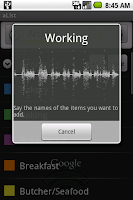 The first thing I did was import the grocery list that comes with the app. Even if you don't use many of the items in the list it has a bunch of obvious grocery store categories you can use to get started. The first screen shot is what the grocery list looks like after the import. All of the categories and items have been imported into the archive and the list is being displayed as categories.
The first thing I did was import the grocery list that comes with the app. Even if you don't use many of the items in the list it has a bunch of obvious grocery store categories you can use to get started. The first screen shot is what the grocery list looks like after the import. All of the categories and items have been imported into the archive and the list is being displayed as categories.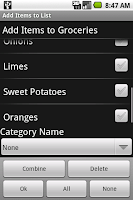 To add items, I tap the "Voice" button and start reading my list. When I'm quiet for a couple of seconds at the end, the voice recognizer kicks off a request to the cloud and after a tiny bit more aList shows the result of the voice recognition processing. This time the voice recognition worked perfectly. It's not that way every time. If you end up using the app, send me some of the funny voice recognition misunderstanding you get and I'll post them. When I process the list I get back from the voice recognizer, I present each individual word in the list. If you say "ice" "cream" those two words will be listed separately. I don't know if you want a bag of ice and a pint of cream or some Chunky Monkey. In this example, I said "sweet" "potatoes". So in order to add "sweet potatoes" to my list I need to check these two entires and tap the Combine button.
To add items, I tap the "Voice" button and start reading my list. When I'm quiet for a couple of seconds at the end, the voice recognizer kicks off a request to the cloud and after a tiny bit more aList shows the result of the voice recognition processing. This time the voice recognition worked perfectly. It's not that way every time. If you end up using the app, send me some of the funny voice recognition misunderstanding you get and I'll post them. When I process the list I get back from the voice recognizer, I present each individual word in the list. If you say "ice" "cream" those two words will be listed separately. I don't know if you want a bag of ice and a pint of cream or some Chunky Monkey. In this example, I said "sweet" "potatoes". So in order to add "sweet potatoes" to my list I need to check these two entires and tap the Combine button. 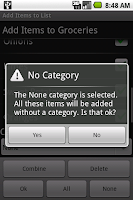
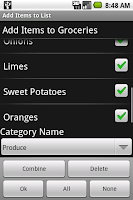 If you get something weird from the voice recognizer and you don't want to correct it, just check the box and tap the Delete button or leave it uncheck when you tap Ok. If you get something close, but not quite what you want, tap the entry and an edit interface will pop up. Finally, check all the items you want to add to your list (in this case they're all good to go so I tap the All button) and click Ok. aList now asks me if I want to add this to the list without a category. I say no and go back and select Produce on the spinner.
If you get something weird from the voice recognizer and you don't want to correct it, just check the box and tap the Delete button or leave it uncheck when you tap Ok. If you get something close, but not quite what you want, tap the entry and an edit interface will pop up. Finally, check all the items you want to add to your list (in this case they're all good to go so I tap the All button) and click Ok. aList now asks me if I want to add this to the list without a category. I say no and go back and select Produce on the spinner.After I tap Ok, these items are added to the list. The process of adding them to the list checks the archive to see if they already exist. If they do, the items get moved from the archive to the active list if they don't they get added to the database to be used by the list. Switching over to the Lists I'm currently using (by tapping the yellow Archive on the control bar) I see my items in my list. Actually, in this case I would see the Produce category so I brought up the context menu for the list and tapped Display as Items. Now I repeat the process for other categories. The result is a list that's conveniently sorted into categories that correspond to sections of the store. If you don't want to bother with that, just say the things you want to buy add them to the None category and you're ready to shop with a long alphabetical list of items.
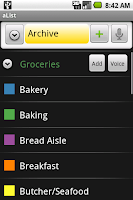
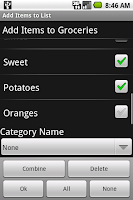


Interesting app, I'm looking forward to checking it out.
ReplyDeleteChris
Froogloid
@chris_fagan -- Thanks Chris, I'm a big fan of Key Ring from Froogloid. Sounds like Key Ring might (I say might since I don't know your plans) be moving into a similar space. I wonder if there would be any value to my customers to being able to associate a card with an aList list and launch a Key Ring intent to bring up the card. Anyway, good luck with the cowpotato. I'm sure my son will love that game.
ReplyDelete